ClickHouse JS
The official JS client for connecting to ClickHouse. The client is written in TypeScript and provides typings for the client public API.
It has zero dependencies, optimized for maximum performance, and tested with various ClickHouse versions and configurations (on-premise single node, on-premise cluster, ClickHouse Cloud).
There are two different versions of the client available for different environments:
@clickhouse/client- Node.js only@clickhouse/client-web- browsers (Chrome/Firefox), Cloudflare workers
When using TypeScript, make sure it is at least version 4.5, which enables inline import and export syntax.
The client source code is available in the ClickHouse-JS GitHub repository.
Environment requirements (Node.js)
Node.js must be available in the environment to run the client. The client is compatible with all the maintained Node.js releases.
As soon as a Node.js version approaches End-Of-Life, the client drops support for it as it is considered outdated and insecure.
Current Node.js versions support:
| Node.js version | Supported? |
|---|---|
| 22.x | ✔ |
| 20.x | ✔ |
| 18.x | ✔ |
| 16.x | Best effort |
Environment requirements (Web)
Web version of the client is officially tested with the latest Chrome/Firefox browsers and can be used as a dependency in, for example, React/Vue/Angular applications, or Cloudflare workers.
Installation
To install the latest stable Node.js client version, run:
npm i @clickhouse/client
Web version installation:
npm i @clickhouse/client-web
Compatibility with ClickHouse
| Client version | ClickHouse |
|---|---|
| 1.8.0 | 23.3+ |
Likely, the client will work with the older versions, too; however, this is best-effort support and is not guaranteed. If you have ClickHouse version older than 23.3, please refer to ClickHouse security policy and consider upgrading.
Examples
We aim to cover various scenarios of client usage with the examples in the client repository.
The overview is available in the examples README.
If something is unclear or missing from the examples or from the following documentation, feel free to contact us.
Client API
Most of the examples should be compatible with both Node.js and web versions of the client, unless explicitly stated otherwise.
Creating a client instance
You can create as many client instances as necessary with createClient factory.
import { createClient } from '@clickhouse/client' // or '@clickhouse/client-web'
const client = createClient({
/* configuration */
})
If your environment doesn't support ESM modules, you can use CJS syntax instead:
const { createClient } = require('@clickhouse/client');
const client = createClient({
/* configuration */
})
A client instance can be pre-configured during instantiation.
Configuration
When creating a client instance, the following connection settings can be adjusted:
- url?: string - a ClickHouse instance URL. Default value:
http://localhost:8123. See also: URL configuration docs. - pathname?: string - An optional pathname to add to the ClickHouse URL after it is parsed by the client. Default value:
''. See also: Proxy with a pathname docs. - request_timeout?: number - the request timeout in milliseconds. Default value:
30_000. - compression?: { response?: boolean; request?: boolean } - enable compression. Compression docs
- username?: string - The name of the user on whose behalf requests are made. Default value:
default. - password?: string - The user password. Default:
''. - application?: string - The name of the application using the Node.js client. Default value:
clickhouse-js. - database?: string - Database name to use. Default value:
default - clickhouse_settings?: ClickHouseSettings - ClickHouse settings to apply to all requests. Default value:
{}. - log?: { LoggerClass?: Logger, level?: ClickHouseLogLevel } - internal client logs configuration. Logging docs
- session_id?: string - optional ClickHouse Session ID to send with every request.
- keep_alive?: { enabled?: boolean } - enabled by default in both Node.js and Web versions.
- http_headers?: Record<string, string> - additional HTTP headers for outgoing ClickHouse requests. See also: Reverse proxy with authentication docs
- roles?: string | string[] - ClickHouse role name(s) to attach to the outgoing requests. See also: Using roles with the HTTP interface
Node.js-specific configuration parameters
- max_open_connections?: number - maximum number of connected sockets to allow per host. Default value:
10. - tls?: { ca_cert: Buffer, cert?: Buffer, key?: Buffer } - configure TLS certificates. TLS docs
- keep_alive?: { enabled?: boolean, idle_socket_ttl?: number } - See Keep Alive docs
- http_agent?: http.Agent | https.Agent - (experimental) custom HTTP agent for the client. HTTP agent docs
- set_basic_auth_header?: boolean - (experimental) set the
Authorizationheader with basic auth credentials. Default value:true. See also: this setting usage in the HTTP agent docs
URL configuration
URL configuration will always overwrite the hardcoded values and a warning will be logged in this case.
It is possible to configure most of the client instance parameters with a URL. The URL format is http[s]://[username:password@]hostname:port[/database][?param1=value1¶m2=value2]. In almost every case, the name of a particular parameter reflects its path in the config options interface, with a few exceptions. The following parameters are supported:
| Parameter | Type |
|---|---|
pathname | an arbitrary string. |
application_id | an arbitrary string. |
session_id | an arbitrary string. |
request_timeout | non-negative number. |
max_open_connections | non-negative number, greater than zero. |
compression_request | boolean. See below [1]. |
compression_response | boolean. |
log_level | allowed values: OFF, TRACE, DEBUG, INFO, WARN, ERROR. |
keep_alive_enabled | boolean. |
clickhouse_setting_* or ch_* | see below [2]. |
http_header_* | see below [3]. |
(Node.js only) keep_alive_idle_socket_ttl | non-negative number. |
[1] For booleans, valid values will be true/1 and false/0.
[2] Any parameter prefixed with clickhouse_setting_ or ch_ will have this prefix removed and the rest added to client's clickhouse_settings. For example, ?ch_async_insert=1&ch_wait_for_async_insert=1 will be the same as:
createClient({
clickhouse_settings: {
async_insert: 1,
wait_for_async_insert: 1,
},
})
Note: boolean values for clickhouse_settings should be passed as 1/0 in the URL.
[3] Similar to [2], but for http_header configuration. For example, ?http_header_x-clickhouse-auth=foobar will be an equivalent of:
createClient({
http_headers: {
'x-clickhouse-auth': 'foobar',
},
})
Connecting
Gather your connection details
To connect to ClickHouse with HTTP(S) you need this information:
The HOST and PORT: typically, the port is 8443 when using TLS or 8123 when not using TLS.
The DATABASE NAME: out of the box, there is a database named
default, use the name of the database that you want to connect to.The USERNAME and PASSWORD: out of the box, the username is
default. Use the username appropriate for your use case.
The details for your ClickHouse Cloud service are available in the ClickHouse Cloud console. Select the service that you will connect to and click Connect:
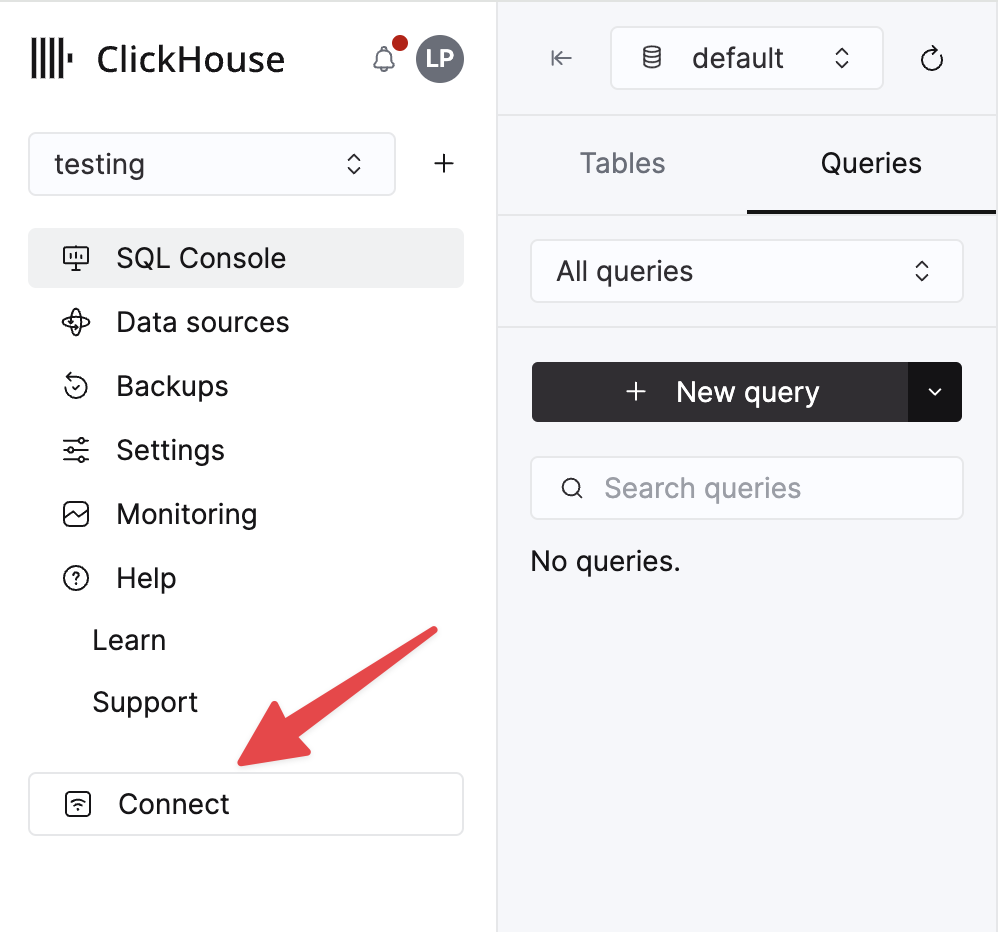
Choose HTTPS, and the details are available in an example curl command.
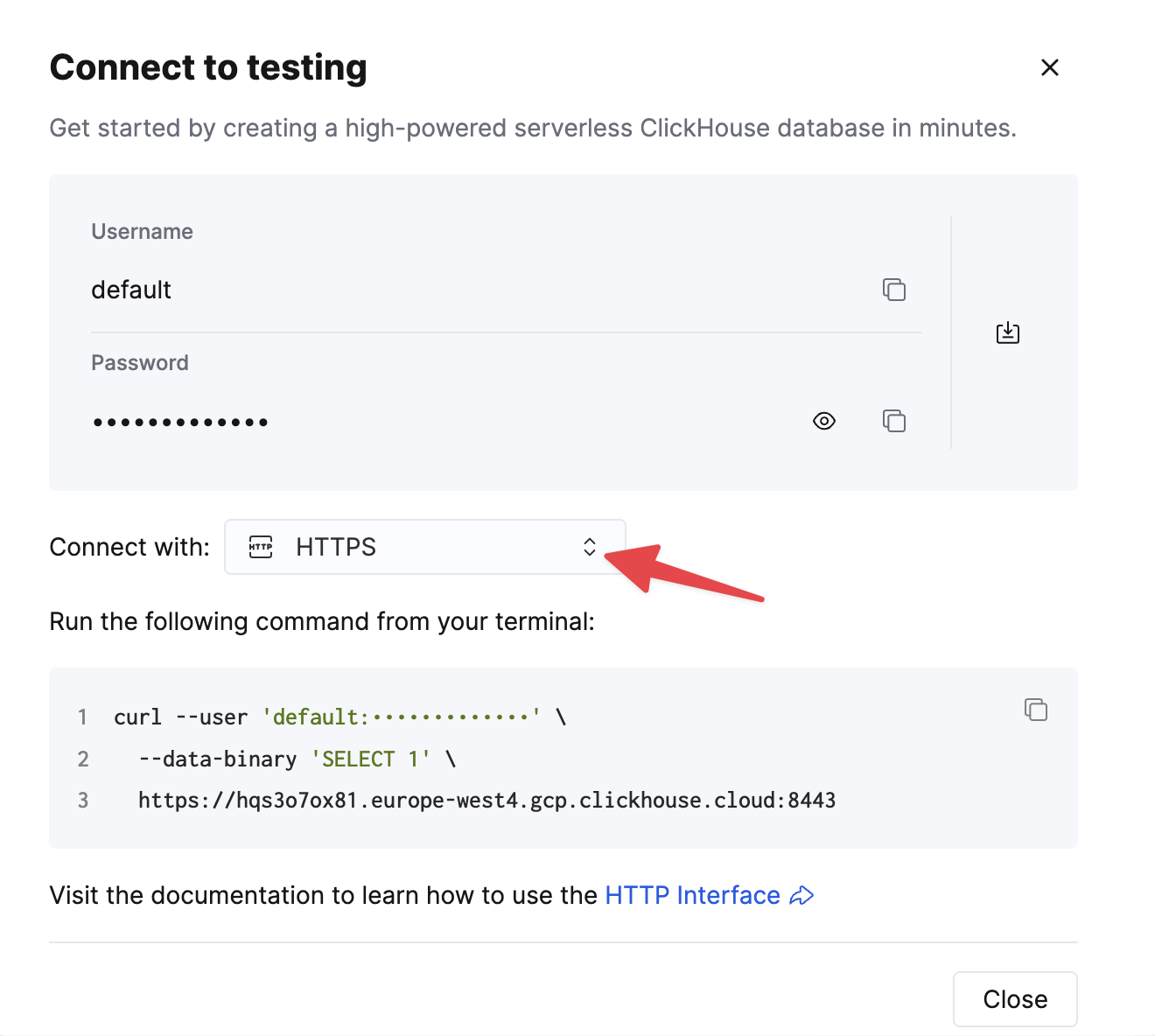
If you are using self-managed ClickHouse, the connection details are set by your ClickHouse administrator.
Connection overview
The client implements a connection via HTTP(s) protocol. RowBinary support is on track, see the related issue.
The following example demonstrates how to set up a connection against ClickHouse Cloud. It assumes url (including
protocol and port) and password values are specified via environment variables, and default user is used.
Example: Creating a Node.js Client instance using environment variables for configuration.
import { createClient } from '@clickhouse/client'
const client = createClient({
url: process.env.CLICKHOUSE_HOST ?? 'http://localhost:8123',
username: process.env.CLICKHOUSE_USER ?? 'default',
password: process.env.CLICKHOUSE_PASSWORD ?? '',
})
The client repository contains multiple examples that use environment variables, such as creating a table in ClickHouse Cloud, using async inserts, and quite a few others.
Connection pool (Node.js only)
To avoid the overhead of establishing a connection on every request, the client creates a pool of connections to ClickHouse to reuse, utilizing Keep-Alive mechanism. By default, Keep-Alive is enabled, and the size of connection pool is set to 10, but you can change it with max_open_connections configuration option.
There is no guarantee the same connection in a pool will be used for subsequent queries unless the user sets max_open_connections: 1. This is rarely needed but may be required for cases where users are using temporary tables.
See also: Keep-Alive configuration.
Query ID
Every method that sends a query or a statement (command, exec, insert, select) will provide query_id in the result. This unique identifier is assigned by the client per query, and might be useful to fetch the data from system.query_log,
if it is enabled in the server configuration, or cancel long-running queries (see the example). If necessary, query_id can be overridden by the user in command/query/exec/insert methods params.
If you are overriding the query_id parameter, you need to ensure its uniqueness for every call. A random UUID is a good choice.
Base parameters for all client methods
There are several parameters that can be applied to all client methods (query/command/insert/exec).
interface BaseQueryParams {
// ClickHouse settings that can be applied on query level.
clickhouse_settings?: ClickHouseSettings
// Parameters for query binding.
query_params?: Record<string, unknown>
// AbortSignal instance to cancel a query in progress.
abort_signal?: AbortSignal
// query_id override; if not specified, a random identifier will be generated automatically.
query_id?: string
// session_id override; if not specified, the session id will be taken from the client configuration.
session_id?: string
// credentials override; if not specified, the client's credentials will be used.
auth?: { username: string, password: string }
// A specific list of roles to use for this query. Overrides the roles set in the client configuration.
role?: string | Array<string>
}
Query method
Used for most statements that can have a response, such as SELECT, or for sending DDLs such as CREATE TABLE. Should be awaited. The returned result set is expected to be consumed in the application.
interface QueryParams extends BaseQueryParams {
// Query to execute that might return some data.
query: string
// Format of the resulting dataset. Default: JSON.
format?: DataFormat
}
interface ClickHouseClient {
query(params: QueryParams): Promise<ResultSet>
}
See also: Base parameters for all client methods.
Do not specify the FORMAT clause in query, use format parameter instead.
ResultSet and Row abstractions
ResultSet provides several convenience methods for data processing in your application.
Node.js ResultSet implementation uses Stream.Readable under the hood, while the web version uses Web API ReadableStream.
You should start consuming the ResultSet as soon as possible, as it holds the response stream open and, consequently, the underlying connection busy; the client does not buffer the incoming data to avoid potential excessive memory usage by the application.
You can consume the ResultSet by calling either text or json methods and load the entire set of rows returned by the query into the memory.
Alternatively, if it's too large to fit into memory at once, you can call the stream method, and process the data in the streaming mode; each of the response chunks will be transformed into a relatively small arrays of rows instead (the size of this array depends on the size of a particular chunk the client receives from the server, as it may vary, and the size of an individual row), one chunk at a time.
Please refer to the list of the supported data formats to determine what is the best format for streaming in your case. For example, if you want to stream JSON objects, you could choose JSONEachRow, and each row will be parsed as a JS object, or, perhaps, a more compact JSONCompactColumns format that will result in each row being a compact array of values. See also: streaming files.
If the ResultSet or its stream is not fully consumed, it will be destroyed after the request_timeout period of inactivity.
interface BaseResultSet<Stream> {
// See "Query ID" section above
query_id: string
// Consume the entire stream and get the contents as a string
// Can be used with any DataFormat
// Should be called only once
text(): Promise<string>
// Consume the entire stream and parse the contents as a JS object
// Can be used only with JSON formats
// Should be called only once
json<T>(): Promise<T>
// Returns a readable stream for responses that can be streamed
// Every iteration over the stream provides an array of Row[] in the selected DataFormat
// Should be called only once
stream(): Stream
}
interface Row {
// Get the content of the row as a plain string
text: string
// Parse the content of the row as a JS object
json<T>(): T
}
Example: (Node.js/Web) A query with a resulting dataset in JSONEachRow format, consuming the entire stream and parsing the contents as JS objects.
Source code.
const resultSet = await client.query({
query: 'SELECT * FROM my_table',
format: 'JSONEachRow',
})
const dataset = await resultSet.json() // or `row.text` to avoid parsing JSON
Example: (Node.js only) Streaming query result in JSONEachRow format using the classic on('data') approach. This is interchangeable with the for await const syntax. Source code.
const rows = await client.query({
query: 'SELECT number FROM system.numbers_mt LIMIT 5',
format: 'JSONEachRow', // or JSONCompactEachRow, JSONStringsEachRow, etc.
})
const stream = rows.stream()
stream.on('data', (rows: Row[]) => {
rows.forEach((row: Row) => {
console.log(row.json()) // or `row.text` to avoid parsing JSON
})
})
await new Promise((resolve, reject) => {
stream.on('end', () => {
console.log('Completed!')
resolve(0)
})
stream.on('error', reject)
})
Example: (Node.js only) Streaming query result in CSV format using the classic on('data') approach. This is interchangeable with the for await const syntax.
Source code
const resultSet = await client.query({
query: 'SELECT number FROM system.numbers_mt LIMIT 5',
format: 'CSV', // or TabSeparated, CustomSeparated, etc.
})
const stream = resultSet.stream()
stream.on('data', (rows: Row[]) => {
rows.forEach((row: Row) => {
console.log(row.text)
})
})
await new Promise((resolve, reject) => {
stream.on('end', () => {
console.log('Completed!')
resolve(0)
})
stream.on('error', reject)
})
Example: (Node.js only) Streaming query result as JS objects in JSONEachRow format consumed using for await const syntax. This is interchangeable with the classic on('data') approach.
Source code.
const resultSet = await client.query({
query: 'SELECT number FROM system.numbers LIMIT 10',
format: 'JSONEachRow', // or JSONCompactEachRow, JSONStringsEachRow, etc.
})
for await (const rows of resultSet.stream()) {
rows.forEach(row => {
console.log(row.json())
})
}
for await const syntax has a bit less code than the on('data') approach, but it may have negative performance impact.
See this issue in the Node.js repository for more details.
Example: (Web only) Iteration over the ReadableStream of objects.
const resultSet = await client.query({
query: 'SELECT * FROM system.numbers LIMIT 10',
format: 'JSONEachRow'
})
const reader = resultSet.stream().getReader()
while (true) {
const { done, value: rows } = await reader.read()
if (done) { break }
rows.forEach(row => {
console.log(row.json())
})
}
Insert method
This is the primary method for data insertion.
export interface InsertResult {
query_id: string
executed: boolean
}
interface ClickHouseClient {
insert(params: InsertParams): Promise<InsertResult>
}
The return type is minimal, as we do not expect any data to be returned from the server and drain the response stream immediately.
If an empty array was provided to the insert method, the insert statement will not be sent to the server; instead, the method will immediately resolve with { query_id: '...', executed: false }. If the query_id was not provided in the method params in this case, it will be an empty string in the result, as returning a random UUID generated by the client could be confusing, as the query with such query_id won't exist in the system.query_log table.
If the insert statement was sent to the server, the executed flag will be true.
Insert method and streaming in Node.js
It can work with either a Stream.Readable or a plain Array<T>, depending on the data format specified to the insert method. See also this section about the file streaming.
Insert method is supposed to be awaited; however, it is possible to specify an input stream and await the insert operation later, only when the stream is completed (which will also resolve the insert promise). This could potentially be useful for event listeners and similar scenarios, but the error handling might non-trivial with a lot of edge cases on the client side. Instead, consider using async inserts, like it is illustrated in this example.
If you have a custom INSERT statement that is difficult to model with this method, consider using command; see how it is used in the INSERT INTO ... VALUES or INSERT INTO ... SELECT examples.
interface InsertParams<T> extends BaseQueryParams {
// Table name to insert the data into
table: string
// A dataset to insert.
values: ReadonlyArray<T> | Stream.Readable
// Format of the dataset to insert.
format?: DataFormat
// Allows to specify which columns the data will be inserted into.
// - An array such as `['a', 'b']` will generate: `INSERT INTO table (a, b) FORMAT DataFormat`
// - An object such as `{ except: ['a', 'b'] }` will generate: `INSERT INTO table (* EXCEPT (a, b)) FORMAT DataFormat`
// By default, the data is inserted into all columns of the table,
// and the generated statement will be: `INSERT INTO table FORMAT DataFormat`.
columns?: NonEmptyArray<string> | { except: NonEmptyArray<string> }
}
See also: Base parameters for all client methods.
A request canceled with abort_signal does not guarantee that data insertion did not take place, as the server could've received some of the streamed data before the cancellation.
Example: (Node.js/Web) Insert an array of values. Source code.
await client.insert({
table: 'my_table',
// structure should match the desired format, JSONEachRow in this example
values: [
{ id: 42, name: 'foo' },
{ id: 42, name: 'bar' },
],
format: 'JSONEachRow',
})
Example: (Node.js only) Insert a stream from a CSV file. Source code. See also: file streaming.
await client.insert({
table: 'my_table',
values: fs.createReadStream('./path/to/a/file.csv'),
format: 'CSV',
})
Example: Exclude certain columns from the insert statement.
Assuming the table definition such as:
CREATE OR REPLACE TABLE mytable
(id UInt32, message String)
ENGINE MergeTree()
ORDER BY (id)
Insert only a specific column:
// Generated statement: INSERT INTO mytable (message) FORMAT JSONEachRow
await client.insert({
table: 'mytable',
values: [{ message: 'foo' }],
format: 'JSONEachRow',
// `id` column value for this row will be zero (default for UInt32)
columns: ['message'],
})
Exclude certain columns:
// Generated statement: INSERT INTO mytable (* EXCEPT (message)) FORMAT JSONEachRow
await client.insert({
table: tableName,
values: [{ id: 144 }],
format: 'JSONEachRow',
// `message` column value for this row will be an empty string
columns: {
except: ['message'],
},
})
See the source code for additional details.
Example: Insert into a database different from the one provided to the client instance. Source code.
await client.insert({
table: 'mydb.mytable', // Fully qualified name including the database
values: [{ id: 42, message: 'foo' }],
format: 'JSONEachRow',
})
Web version limitations
Currently, inserts in @clickhouse/client-web only work with Array<T> and JSON* formats.
Inserting streams is not supported in the web version yet due to poor browser compatibility.
Consequently, the InsertParams interface for the web version looks slightly different from the Node.js version,
as values are limited to the ReadonlyArray<T> type only:
interface InsertParams<T> extends BaseQueryParams {
// Table name to insert the data into
table: string
// A dataset to insert.
values: ReadonlyArray<T>
// Format of the dataset to insert.
format?: DataFormat
// Allows to specify which columns the data will be inserted into.
// - An array such as `['a', 'b']` will generate: `INSERT INTO table (a, b) FORMAT DataFormat`
// - An object such as `{ except: ['a', 'b'] }` will generate: `INSERT INTO table (* EXCEPT (a, b)) FORMAT DataFormat`
// By default, the data is inserted into all columns of the table,
// and the generated statement will be: `INSERT INTO table FORMAT DataFormat`.
columns?: NonEmptyArray<string> | { except: NonEmptyArray<string> }
}
This is a subject to change in the future. See also: Base parameters for all client methods.
Command method
It can be used for statements that do not have any output, when the format clause is not applicable, or when you are not
interested in the response at all. An example of such a statement can be CREATE TABLE or ALTER TABLE.
Should be awaited.
The response stream is destroyed immediately, which means that the underlying socket is released.
interface CommandParams extends BaseQueryParams {
// Statement to execute.
query: string
}
interface CommandResult {
query_id: string
}
interface ClickHouseClient {
command(params: CommandParams): Promise<CommandResult>
}
See also: Base parameters for all client methods.
Example: (Node.js/Web) Create a table in ClickHouse Cloud. Source code.
await client.command({
query: `
CREATE TABLE IF NOT EXISTS my_cloud_table
(id UInt64, name String)
ORDER BY (id)
`,
// Recommended for cluster usage to avoid situations where a query processing error occurred after the response code,
// and HTTP headers were already sent to the client.
// See https://clickhouse.com/docs/en/interfaces/http/#response-buffering
clickhouse_settings: {
wait_end_of_query: 1,
},
})
Example: (Node.js/Web) Create a table in a self-hosted ClickHouse instance. Source code.
await client.command({
query: `
CREATE TABLE IF NOT EXISTS my_table
(id UInt64, name String)
ENGINE MergeTree()
ORDER BY (id)
`,
})
Example: (Node.js/Web) INSERT FROM SELECT
await client.command({
query: `INSERT INTO my_table SELECT '42'`,
})
A request cancelled with abort_signal does not guarantee that the statement wasn't executed by the server.
Exec method
If you have a custom query that does not fit into query/insert,
and you are interested in the result, you can use exec as an alternative to command.
exec returns a readable stream that MUST be consumed or destroyed on the application side.
interface ExecParams extends BaseQueryParams {
// Statement to execute.
query: string
}
interface ClickHouseClient {
exec(params: ExecParams): Promise<QueryResult>
}
See also: Base parameters for all client methods.
Stream return type is different in Node.js and Web versions.
Node.js:
export interface QueryResult {
stream: Stream.Readable
query_id: string
}
Web:
export interface QueryResult {
stream: ReadableStream
query_id: string
}
Ping
The ping method provided to check the connectivity status returns true if the server can be reached.
If the server is unreachable, the underlying error is included in the result as well.
type PingResult =
| { success: true }
| { success: false; error: Error }
interface ClickHouseClient {
ping(): Promise<PingResult>
}
Ping might be a useful tool to check if the server is available when the application starts, especially with ClickHouse Cloud, where an instance might be idling and will wake up after a ping.
Example: (Node.js/Web) Ping a ClickHouse server instance. NB: for the Web version, captured errors will be different. Source code.
const result = await client.ping();
if (!result.success) {
// process result.error
}
NB: due to /ping endpoint not implementing CORS, the web version uses a simple SELECT 1 to achieve a similar result.
Close (Node.js only)
Closes all the open connections and releases resources. No-op in the web version.
await client.close()
Streaming files (Node.js only)
There are several file streaming examples with popular data formats (NDJSON, CSV, Parquet) in the client repository.
- Streaming from an NDJSON file
- Streaming from a CSV file
- Streaming from a Parquet file
- Streaming into a Parquet file
Streaming other formats into a file should be similar to Parquet,
the only difference will be in the format used for query call (JSONEachRow, CSV, etc.) and the output file name.
Supported Data formats
The client handles data formats as JSON or text.
If you specify format as one of the JSON-family (JSONEachRow, JSONCompactEachRow, etc.), the client will serialize and deserialize data during the communication over the wire.
Data provided in the "raw" text formats (CSV, TabSeparated and CustomSeparated families) are sent over the wire without additional transformations.
There might be confusion between JSON as a general format and ClickHouse JSON format.
The client supports streaming JSON objects with formats such as JSONEachRow (see the table overview for other streaming-friendly formats; see also the select_streaming_ examples in the client repository).
It's only that formats like ClickHouse JSON and a few others are represented as a single object in the response and cannot be streamed by the client.
| Format | Input (array) | Input (object) | Input/Output (Stream) | Output (JSON) | Output (text) |
|---|---|---|---|---|---|
| JSON | ❌ | ✔️ | ❌ | ✔️ | ✔️ |
| JSONCompact | ❌ | ✔️ | ❌ | ✔️ | ✔️ |
| JSONObjectEachRow | ❌ | ✔️ | ❌ | ✔️ | ✔️ |
| JSONColumnsWithMetadata | ❌ | ✔️ | ❌ | ✔️ | ✔️ |
| JSONStrings | ❌ | ❌️ | ❌ | ✔️ | ✔️ |
| JSONCompactStrings | ❌ | ❌ | ❌ | ✔️ | ✔️ |
| JSONEachRow | ✔️ | ❌ | ✔️ | ✔️ | ✔️ |
| JSONEachRowWithProgress | ❌️ | ❌ | ✔️ ❗- see below | ✔️ | ✔️ |
| JSONStringsEachRow | ✔️ | ❌ | ✔️ | ✔️ | ✔️ |
| JSONCompactEachRow | ✔️ | ❌ | ✔️ | ✔️ | ✔️ |
| JSONCompactStringsEachRow | ✔️ | ❌ | ✔️ | ✔️ | ✔️ |
| JSONCompactEachRowWithNames | ✔️ | ❌ | ✔️ | ✔️ | ✔️ |
| JSONCompactEachRowWithNamesAndTypes | ✔️ | ❌ | ✔️ | ✔️ | ✔️ |
| JSONCompactStringsEachRowWithNames | ✔️ | ❌ | ✔️ | ✔️ | ✔️ |
| JSONCompactStringsEachRowWithNamesAndTypes | ✔️ | ❌ | ✔️ | ✔️ | ✔️ |
| CSV | ❌ | ❌ | ✔️ | ❌ | ✔️ |
| CSVWithNames | ❌ | ❌ | ✔️ | ❌ | ✔️ |
| CSVWithNamesAndTypes | ❌ | ❌ | ✔️ | ❌ | ✔️ |
| TabSeparated | ❌ | ❌ | ✔️ | ❌ | ✔️ |
| TabSeparatedRaw | ❌ | ❌ | ✔️ | ❌ | ✔️ |
| TabSeparatedWithNames | ❌ | ❌ | ✔️ | ❌ | ✔️ |
| TabSeparatedWithNamesAndTypes | ❌ | ❌ | ✔️ | ❌ | ✔️ |
| CustomSeparated | ❌ | ❌ | ✔️ | ❌ | ✔️ |
| CustomSeparatedWithNames | ❌ | ❌ | ✔️ | ❌ | ✔️ |
| CustomSeparatedWithNamesAndTypes | ❌ | ❌ | ✔️ | ❌ | ✔️ |
| Parquet | ❌ | ❌ | ✔️ | ❌ | ✔️❗- see below |
For Parquet, the main use case for selects likely will be writing the resulting stream into a file. See the example in the client repository.
JSONEachRowWithProgress is an output-only format that supports progress reporting in the stream. See this example for more details.
The entire list of ClickHouse input and output formats is available here.
Supported ClickHouse data types
The related JS type is relevant for any JSON* formats except the ones that represent everything as a string (e.g. JSONStringEachRow)
| Type | Status | JS type |
|---|---|---|
| UInt8/16/32 | ✔️ | number |
| UInt64/128/256 | ✔️ ❗- see below | string |
| Int8/16/32 | ✔️ | number |
| Int64/128/256 | ✔️ ❗- see below | string |
| Float32/64 | ✔️ | number |
| Decimal | ✔️ ❗- see below | number |
| Boolean | ✔️ | boolean |
| String | ✔️ | string |
| FixedString | ✔️ | string |
| UUID | ✔️ | string |
| Date32/64 | ✔️ | string |
| DateTime32/64 | ✔️ ❗- see below | string |
| Enum | ✔️ | string |
| LowCardinality | ✔️ | string |
| Array(T) | ✔️ | T[] |
| (new) JSON | ✔️ | object |
| Variant(T1, T2...) | ✔️ | T (depends on the variant) |
| Dynamic | ✔️ | T (depends on the variant) |
| Nested | ✔️ | T[] |
| Tuple | ✔️ | Tuple |
| Nullable(T) | ✔️ | JS type for T or null |
| IPv4 | ✔️ | string |
| IPv6 | ✔️ | string |
| Point | ✔️ | [ number, number ] |
| Ring | ✔️ | Array<Point> |
| Polygon | ✔️ | Array<Ring> |
| MultiPolygon | ✔️ | Array<Polygon> |
| Map(K, V) | ✔️ | Record<K, V> |
The entire list of supported ClickHouse formats is available here.
Date/Date32 types caveats
Since the client inserts values without additional type conversion, Date/Date32 type columns can only be inserted as
strings.
Example: Insert a Date type value.
Source code
.
await client.insert({
table: 'my_table',
values: [ { date: '2022-09-05' } ],
format: 'JSONEachRow',
})
However, if you are using DateTime or DateTime64 columns, you can use both strings and JS Date objects. JS Date objects can be passed to insert as-is with date_time_input_format set to best_effort. See this example for more details.
Decimal* types caveats
It is possible to insert Decimals using JSON* family formats. Assuming we have a table defined as:
CREATE TABLE my_table
(
id UInt32,
dec32 Decimal(9, 2),
dec64 Decimal(18, 3),
dec128 Decimal(38, 10),
dec256 Decimal(76, 20)
)
ENGINE MergeTree()
ORDER BY (id)
We can insert values without precision loss using the string representation:
await client.insert({
table: 'my_table',
values: [{
id: 1,
dec32: '1234567.89',
dec64: '123456789123456.789',
dec128: '1234567891234567891234567891.1234567891',
dec256: '12345678912345678912345678911234567891234567891234567891.12345678911234567891',
}],
format: 'JSONEachRow',
})
However, when querying the data in JSON* formats, ClickHouse will return Decimals as numbers by default, which could lead to precision loss. To avoid this, you could cast Decimals to string in the query:
await client.query({
query: `
SELECT toString(dec32) AS decimal32,
toString(dec64) AS decimal64,
toString(dec128) AS decimal128,
toString(dec256) AS decimal256
FROM my_table
`,
format: 'JSONEachRow',
})
See this example for more details.
Integral types: Int64, Int128, Int256, UInt64, UInt128, UInt256
Though the server can accept it as a number, it is returned as a string in JSON* family output formats to avoid
integer overflow as max values for these types are bigger than Number.MAX_SAFE_INTEGER.
This behavior, however, can be modified
with output_format_json_quote_64bit_integers setting
.
Example: Adjust the JSON output format for 64-bit numbers.
const resultSet = await client.query({
query: 'SELECT * from system.numbers LIMIT 1',
format: 'JSONEachRow',
})
expect(await resultSet.json()).toEqual([ { number: '0' } ])
const resultSet = await client.query({
query: 'SELECT * from system.numbers LIMIT 1',
format: 'JSONEachRow',
clickhouse_settings: { output_format_json_quote_64bit_integers: 0 },
})
expect(await resultSet.json()).toEqual([ { number: 0 } ])
ClickHouse settings
The client can adjust ClickHouse behavior via settings mechanism. The settings can be set on the client instance level so that they will be applied to every request sent to the ClickHouse:
const client = createClient({
clickhouse_settings: {}
})
Or a setting can be configured on a request-level:
client.query({
clickhouse_settings: {}
})
A type declaration file with all the supported ClickHouse settings can be found here.
Make sure that the user on whose behalf the queries are made has sufficient rights to change the settings.
Advanced topics
Queries with parameters
You can create a query with parameters and pass values to them from client application. This allows to avoid formatting query with specific dynamic values on client side.
Format a query as usual, then place the values that you want to pass from the app parameters to the query in braces in the following format:
{<name>: <data_type>}
where:
name— Placeholder identifier.data_type- Data type of the app parameter value.
Example:: Query with parameters. Source code .
await client.query({
query: 'SELECT plus({val1: Int32}, {val2: Int32})',
format: 'CSV',
query_params: {
val1: 10,
val2: 20,
},
})
Check https://clickhouse.com/docs/en/interfaces/cli#cli-queries-with-parameters-syntax for additional details.
Compression
NB: request compression is currently not available in the Web version. Response compression works as normal. Node.js version supports both.
Data applications operating with large datasets over the wire can benefit from enabling compression. Currently, only GZIP is supported using zlib.
createClient({
compression: {
response: true,
request: true
}
})
Configurations parameters are:
response: trueinstructs ClickHouse server to respond with compressed response body. Default value:response: falserequest: trueenables compression on the client request body. Default value:request: false
Logging (Node.js only)
The logging is an experimental feature and is subject to change in the future.
The default logger implementation emits log records into stdout via console.debug/info/warn/error methods.
You can customize the logging logic via providing a LoggerClass, and choose the desired log level via level parameter (default is OFF):
import type { Logger } from '@clickhouse/client'
// All three LogParams types are exported by the client
interface LogParams {
module: string
message: string
args?: Record<string, unknown>
}
type ErrorLogParams = LogParams & { err: Error }
type WarnLogParams = LogParams & { err?: Error }
class MyLogger implements Logger {
trace({ module, message, args }: LogParams) {
// ...
}
debug({ module, message, args }: LogParams) {
// ...
}
info({ module, message, args }: LogParams) {
// ...
}
warn({ module, message, args }: WarnLogParams) {
// ...
}
error({ module, message, args, err }: ErrorLogParams) {
// ...
}
}
const client = createClient({
log: {
LoggerClass: MyLogger,
level: ClickHouseLogLevel
}
})
Currently, the client will log the following events:
TRACE- low-level information about the Keep-Alive sockets lifecycleDEBUG- response information (without authorization headers and host info)INFO- mostly unused, will print the current log level when the client is initializedWARN- non-fatal errors; failedpingrequest is logged as a warning, as the underlying error is included in the returned resultERROR- fatal errors fromquery/insert/exec/commandmethods, such as a failed request
You can find the default Logger implementation here.
TLS certificates (Node.js only)
Node.js client optionally supports both basic (Certificate Authority only) and mutual (Certificate Authority and client certificates) TLS.
Basic TLS configuration example, assuming that you have your certificates in certs folder
and CA file name is CA.pem:
const client = createClient({
url: 'https://<hostname>:<port>',
username: '<username>',
password: '<password>', // if required
tls: {
ca_cert: fs.readFileSync('certs/CA.pem'),
},
})
Mutual TLS configuration example using client certificates:
const client = createClient({
url: 'https://<hostname>:<port>',
username: '<username>',
tls: {
ca_cert: fs.readFileSync('certs/CA.pem'),
cert: fs.readFileSync(`certs/client.crt`),
key: fs.readFileSync(`certs/client.key`),
},
})
See full examples for basic and mutual TLS in the repository.
Keep-Alive configuration (Node.js only)
The client enables Keep-Alive in the underlying HTTP agent by default, meaning that the connected sockets will be reused for subsequent requests, and Connection: keep-alive header will be sent. Sockets that are idling will remain in the connection pool for 2500 milliseconds by default (see the notes about adjusting this option).
keep_alive.idle_socket_ttl is supposed to have its value a fair bit lower than the server/LB configuration. The main reason is that due to HTTP/1.1 allowing the server to close the sockets without notifying the client, if the server or the load balancer closes the connection before the client does, the client could try to reuse the closed socket, resulting in a socket hang up error.
If you are modifying keep_alive.idle_socket_ttl, keep in mind that it should be always in sync with your server/LB Keep-Alive configuration, and it should be always lower than that, ensuring that the server never closes the open connection first.
Adjusting idle_socket_ttl
The client sets keep_alive.idle_socket_ttl to 2500 milliseconds, as it can be considered the safest default; on the server side keep_alive_timeout might be set to as low as 3 seconds in ClickHouse versions prior to 23.11 without config.xml modifications.
If you are happy with the performance and do not experience any issues, it is recommended to not increase the value of keep_alive.idle_socket_ttl setting, as it might lead to potential "Socket hang-up" errors; additionally, if your application sends a lot of queries and there is not a lot of downtime between them, the default value should be sufficient, as the sockets will not be idling for a long enough time, and the client will keep them in the pool.
You can find the correct Keep-Alive timeout value in the server response headers by running the following command:
curl -v --data-binary "SELECT 1" <clickhouse_url>
Check the values of Connection and Keep-Alive headers in the response. For example:
< Connection: Keep-Alive
< Keep-Alive: timeout=10
In this case, keep_alive_timeout is 10 seconds, and you could try increasing keep_alive.idle_socket_ttl to 9000 or even 9500 milliseconds to keep the idling sockets open for a bit longer than by default. Keep an eye on potential "Socket hang-up" errors, which will indicate that the server closes the connections before the client does so, and lower the value until the errors disappear.
Keep-Alive troubleshooting
If you are experiencing socket hang up errors while using Keep-Alive, there are the following options to resolve this issue:
Slightly reduce
keep_alive.idle_socket_ttlsetting in the ClickHouse server configuration. In certain situations, for example, high network latency between client and server, it could be beneficial to reducekeep_alive.idle_socket_ttlby another 200-500 milliseconds, ruling out the situation where an outgoing request could obtain a socket that the server is going to close.If this error is happening during long-running queries with no data coming in or out (for example, a long-running
INSERT FROM SELECT), this might be due to the load balancer closing idling connections. You could try forcing some data coming in during long-running queries by using a combination of these ClickHouse settings:const client = createClient({
// Here we assume that we will have some queries with more than 5 minutes of execution time
request_timeout: 400_000,
/** These settings in combination allow to avoid LB timeout issues in case of long-running queries without data coming in or out,
* such as `INSERT FROM SELECT` and similar ones, as the connection could be marked as idle by the LB and closed abruptly.
* In this case, we assume that the LB has idle connection timeout of 120s, so we set 110s as a "safe" value. */
clickhouse_settings: {
send_progress_in_http_headers: 1,
http_headers_progress_interval_ms: '110000', // UInt64, should be passed as a string
},
})Keep in mind, however, that the total size of the received headers has 16KB limit in recent Node.js versions; after certain amount of progress headers received, which was around 70-80 in our tests, an exception will be generated.
It is also possible to use an entirely different approach, avoiding wait time on the wire completely; it could be done by leveraging HTTP interface "feature" that mutations are not cancelled when the connection is lost. See this example (part 2) for more details.
Keep-Alive feature can be disabled entirely. In this case, client will also add
Connection: closeheader to every request, and the underlying HTTP agent will not reuse the connections.keep_alive.idle_socket_ttlsetting will be ignored, as there will be no idling sockets. This will result in additional overhead, as a new connection will be established for every request.const client = createClient({
keep_alive: {
enabled: false,
},
})
Read-only users
When using the client with a readonly=1 user, the response compression cannot be enabled, as it requires enable_http_compression setting. The following configuration will result in an error:
const client = createClient({
compression: {
response: true, // won't work with a readonly=1 user
},
})
See the example that has more highlights of readonly=1 user limitations.
Proxy with a pathname
If your ClickHouse instance is behind a proxy, and it has pathname in the URL as in, for example, http://proxy:8123/clickhouse_server, specify clickhouse_server as pathname configuration option (with or without a leading slash); otherwise, if provided directly in the url, it will be considered as the database option. Multiple segments are supported, e.g. /my_proxy/db.
const client = createClient({
url: 'http://proxy:8123',
pathname: '/clickhouse_server',
})
Reverse proxy with authentication
If you have a reverse proxy with authentication in front of your ClickHouse deployment, you could use the http_headers setting to provide the necessary headers there:
const client = createClient({
http_headers: {
'My-Auth-Header': '...',
},
})
Custom HTTP/HTTPS agent (experimental, Node.js only)
This is an experimental feature that may change in backwards-incompatible ways in the future releases. The default implementation and settings the client provides should be sufficient for most use cases. Use this feature only if you are sure that you need it.
By default, the client will configure the underlying HTTP(s) agent using the settings provided in the client configuration (such as max_open_connections, keep_alive.enabled, tls), which will handle the connections to the ClickHouse server. Additionally, if TLS certificates are used, the underlying agent will be configured with the necessary certificates, and the correct TLS auth headers will be enforced.
After 1.2.0, it is possible to provide a custom HTTP(s) agent to the client, replacing the default underlying one. It could be useful in case of tricky network configurations. The following conditions apply if a custom agent is provided:
- The
max_open_connectionsandtlsoptions will have no effect and will be ignored by the client, as it is a part of the underlying agent configuration. keep_alive.enabledwill only regulate the default value of theConnectionheader (true->Connection: keep-alive,false->Connection: close).- While the idle keep-alive socket management will still work (as it is not tied to the agent but to a particular socket itself), it is now possible to disable it entirely by setting the
keep_alive.idle_socket_ttlvalue to0.
Custom agent usage examples
Using a custom HTTP(s) Agent without certificates:
const agent = new http.Agent({ // or https.Agent
keepAlive: true,
keepAliveMsecs: 2500,
maxSockets: 10,
maxFreeSockets: 10,
})
const client = createClient({
http_agent: agent,
})
Using a custom HTTPS Agent with basic TLS and a CA certificate:
const agent = new https.Agent({
keepAlive: true,
keepAliveMsecs: 2500,
maxSockets: 10,
maxFreeSockets: 10,
ca: fs.readFileSync('./ca.crt'),
})
const client = createClient({
url: 'https://myserver:8443',
http_agent: agent,
// With a custom HTTPS agent, the client won't use the default HTTPS connection implementation; the headers should be provided manually
http_headers: {
'X-ClickHouse-User': 'username',
'X-ClickHouse-Key': 'password',
},
// Important: authorization header conflicts with the TLS headers; disable it.
set_basic_auth_header: false,
})
Using a custom HTTPS Agent with mutual TLS:
const agent = new https.Agent({
keepAlive: true,
keepAliveMsecs: 2500,
maxSockets: 10,
maxFreeSockets: 10,
ca: fs.readFileSync('./ca.crt'),
cert: fs.readFileSync('./client.crt'),
key: fs.readFileSync('./client.key'),
})
const client = createClient({
url: 'https://myserver:8443',
http_agent: agent,
// With a custom HTTPS agent, the client won't use the default HTTPS connection implementation; the headers should be provided manually
http_headers: {
'X-ClickHouse-User': 'username',
'X-ClickHouse-Key': 'password',
'X-ClickHouse-SSL-Certificate-Auth': 'on',
},
// Important: authorization header conflicts with the TLS headers; disable it.
set_basic_auth_header: false,
})
With certificates and a custom HTTPS Agent, it is likely necessary to disable the default authorization header via the set_basic_auth_header setting (introduced in 1.2.0), as it conflicts with the TLS headers. All the TLS headers should be provided manually.
Known limitations (Node.js/Web)
- There are no data mappers for the result sets, so only language primitives are used. Certain data type mappers are planned with RowBinary format support.
- There are some Decimal* and Date* / DateTime* data types caveats.
- When using JSON* family formats, numbers larger than Int32 are represented as strings, as Int64+ types maximum values are larger than
Number.MAX_SAFE_INTEGER. See the Integral types section for more details.
Known limitations (Web)
- Streaming for select queries works, but it is disabled for inserts (on the type level as well).
- Request compression is disabled and configuration is ignored. Response compression works.
- No logging support yet.
Tips for performance optimizations
- To reduce application memory consumption, consider using streams for large inserts (e.g. from files) and selects when applicable. For event listeners and similar use cases, async inserts could be another good option, allowing to minimize, or even completely avoid batching on the client side. Async insert examples are available in the client repository, with
async_insert_as the file name prefix. - The client does not enable request or response compression by default. However, when selecting or inserting large datasets, you could consider enabling it via
ClickHouseClientConfigOptions.compression(either for justrequestorresponse, or both). - Compression has significant performance penalty. Enabling it for
requestorresponsewill negatively impact the speed of selects or inserts, respectively, but will reduce the amount of network traffic transferred by the application.
Contact us
If you have any questions or need help, feel free to reach out to us in the Community Slack (#clickhouse-js channel) or via GitHub issues.